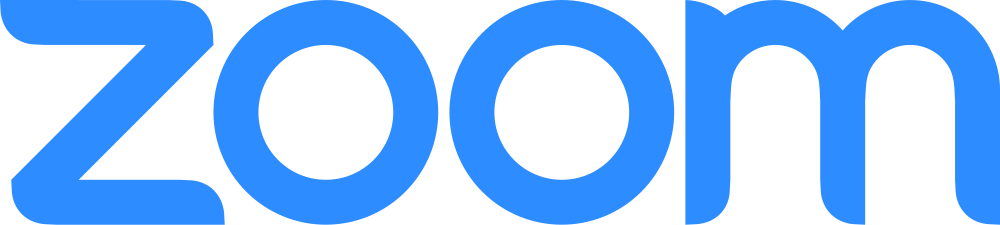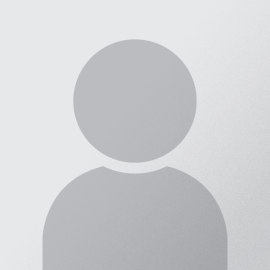IMPORTANT: Please use the LAW SCHOOL credential for all law school web resources, including getting your Exam ID. It's different from your CSU credential, different from your e-mail, wifi, or CampusNet credentials. Please reset your password if you don't know your Law School credential.
Welcome to the Exam-on-Computer Resource Portal. Please check here often, especially during exam period, for updated information about upcoming events and announcements related to your exams. You may also want to read the FAQ on Exam-on-Computer page if you are unfamiliar with the process.
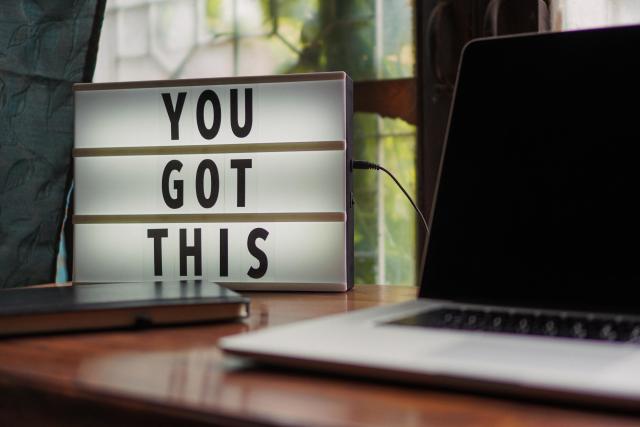
Checklist for Taking Exams on Computer
It's very important to go through this checklist and perform each necessary task before your first exam.
- Get an Exam ID Number for the current exam period. You will need a new Exam ID for the midterm and another for the finals - each semester.
- Update Your Computer. Make sure your computer is virus and spyware free, and all system software are up-to-date.
- Connect to CSU Wireless Network. Your exams will be submitted electronically via network so you need to make sure you can access the Internet with your laptop while you are on campus.
- Download and Install the Exam Software for the current exam period. You will need to download a new version for the midterm and again for the finals - each semester.
- Take a Practice Test on Your Computer, and make sure your exam is submitting successfully.
- Read FAQ on Exam-on-Computer see if your question has been answered already.
Join one of the Zoom Support Meeting
Please use the support room below, identified by the support staff. Please also note that support rooms are available BY APPOINTMENT only. You may also email Law IT support at information.technologynull@law.csuohio.nulledu or call 216-523-7555 and leave a message.
Virtual support rooms utilize Zoom Meetings platform. You can download the Zoom client from zoom.us/download and choose Zoom Client for Meetings. If your support issue requires remote operation on your computer, please launch the Zoom client from the computer when possible.