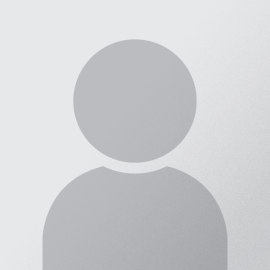Access denied. You must log in to view this page.
This is your LAW SCHOOL credential, not the CSU credential you use for CSU IT services such as your email, BlackBoard, Zoom, Campusnet, etc.
You can reset the password using the link below if you don't know or don't remember your LAW SCHOOL credential.
Reset Law Account Password