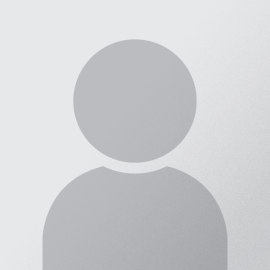IMPORTANT: Please use the LAW SCHOOL credential for all law school web resources, including getting your Exam ID. It's different from your CSU credential, different from your e-mail, wifi, or CampusNet credentials. Please reset your password if you don't know your Law School credential.
Welcome to the Exam-on-Computer Resource Portal! Check this page regularly—especially during exam periods—for important updates, announcements, and upcoming events related to your computer-based exams. If you’re new to the process, be sure to review the LockDown Browser FAQ for helpful information.
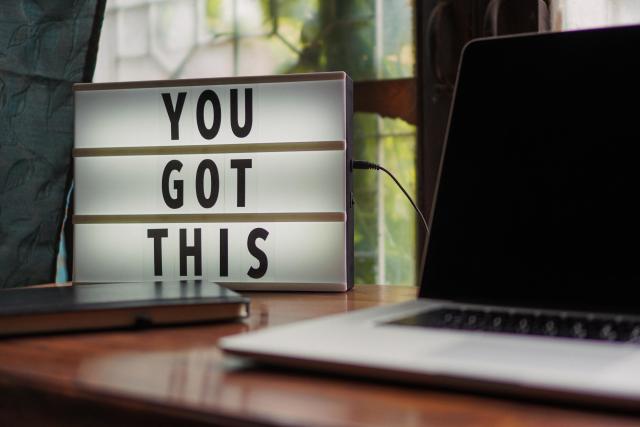
Checklist for Taking Exams on Computer
It's very important to go through this checklist and perform each necessary task before your first exam.
- Get an Exam ID Number for the current exam period. You must get a new Exam ID for each exam period, one for midterms and another for finals, each semester.
- Update Your Computer. Ensure your device is free of viruses or spyware and that your operating system and all software are up to date.
- Connect to the Internet. Your exams will be submitted online. Make sure your device can connect reliably to the Internet wherever you plan to take your exam.
- Download and install, or update, the Exam Software for each exam period to ensure you have the most up-to-date software. The LockDown Browser is specific to each institution. Please uninstall other versions of the browser from other schools before installing CSU's version.
- Take the Practice with Technology Activity in each course shell giving an exam in the exam period.
- READ the Exam Instructions below.
Exam Instructions
Exam Schedules
- Check the Course & Exam Schedule page for your current exam schedule.
Join one of the Zoom Support Meeting
Please use the support room below, identified by the support staff. Please also note that support rooms are available BY APPOINTMENT only. You may also email Law IT support at information.technologynull@law.csuohio.nulledu or call 216-523-7555 and leave a message.
Virtual support rooms utilize Zoom Meetings platform. You can download the Zoom client from zoom.us/download and choose Zoom Client for Meetings. If your support issue requires remote operation on your computer, please launch the Zoom client from the computer when possible.