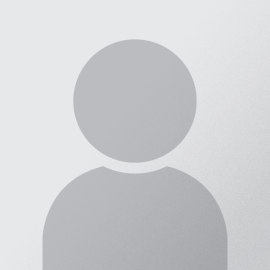Below is a list of items that you should know before the school starts. Each is essential for your success in law school, and we will be using them in your Law Library Orientation session. Please read and understand the information below in the order they are listed. When working on these items, if you are prompted for a username and password unless otherwise indicated, use your CSU|LAW username and password.
PLEASE NOTE: The Law Credential for NEW INCOMING STUDENTS will not be available until around the end of July each year. Each new student will receive an email about the Law Credential when it's ready. Please only start this part of the orientation after you have received your Law Credential.
As a CSU|LAW student, you will receive TWO sets of login credentials, one from CSU CampusNet and one from CSU|LAW. The logins for both accounts use your CSU ID number (a 7-digit number) as the username. The passwords for the two accounts are not synchronized, so you must set up each of them separately.
CSU (CampusNet) Credential Use
- CSU website and CampusNet
- Email (…@cmlaw.csuohio.edu)
- Wireless network login for the entire campus, including the Law School (more info)
- To set/reset password, go to https://campusnet.csuohio.edu or call (216) 687-5050
CSU|LAW Credential Use
- Law Library computer lab
- CSU|LAW website (restricted pages for CSU|LAW faculty and students)
- To set/reset password, go to https://www.law.csuohio.edu/resetpassword or call (216) 523-7555
Be sure your student account is active – go into the Law Library Computer Lab and use your CSU|LAW username and password to log on to your Account. If you cannot log in, call CSU|LAW IT staff at 216-523-7555.
- Printing is unlimited for current law students
- Document scanning is available on the lab copier/printer
- Network drive (H:) is available to current law students and is backed up daily
Review key information on Computer Lab procedures, available word processing software, your H: drive space, Lab printing, and much more here.
Wireless network in the Law Building and Law Library is provided by CSU, so you need to use your CSU credentials to log in.
- Only use the secure WiFi network named CSUwireless
- Do not use the guest network "csuguest," which is designed for non-CSU personnel and is an open network
- WiFi coverage is throughout the entire CSU campus
Review information on the CSU Wireless Network here. For information on how to configure your laptop according to CSU's specifications go here and see the "Wireless Setup" section.
If you have any difficulties configuring your laptop, call CSU|LAW IT staff at 216-523-7555.
E-mail service is provided by CSU, so you need to use the CSU credentials to log in.
- E-mail is used as the main form of information distribution at the Law School so check your e-mail often
- The email website is http://mail.csuohio.edu/
- With a few exceptions, all Law School student e-mail has the @cmlaw.csuohio.edu domain, e.g. j.smith23@cmlaw.csuohio.edu
- You can forward your law school email to an outside address, but you may not be able to use a third party email to reply to certain class email lists or student organization group emails.
Review information on your CSU Email Account here.
To configure your mobile devices to receive your email, go here.
Your professor may have assigned an assignment, a.k.a. First Assignment, before the class begins. To find out if you have one or more First Assignments, go to the First Assignment page.
The majority of Law School classes use computer software to administer Exams. More information about the exams will be made available later in the semester.
- You must have a laptop computer to take the exam
- You can opt to hand-write your exam if you don't have a computer or don't want to use one
- The exam software requires Microsoft Windows or OSX operating system and will NOT work on any mobile or tablet systems
Please visit the Exam Portal for detailed information regarding exams.
If you need technology help, please contact the CSU|LAW IT Department:
- Open a tech request ticket at https://www.law.csuohio.edu/techhelp
- Call 216-523-7555 during business hours